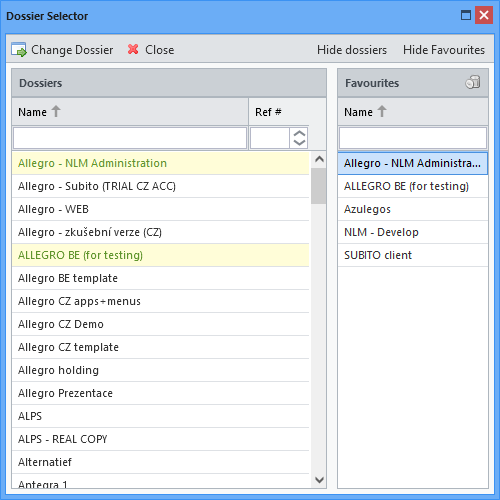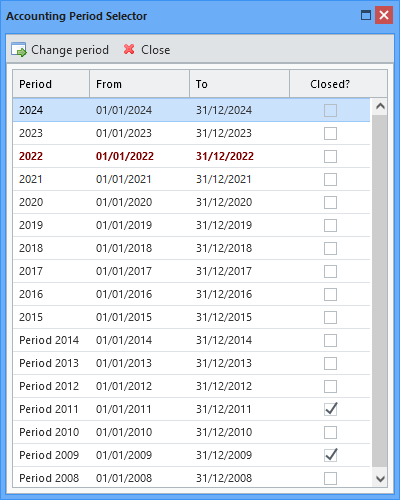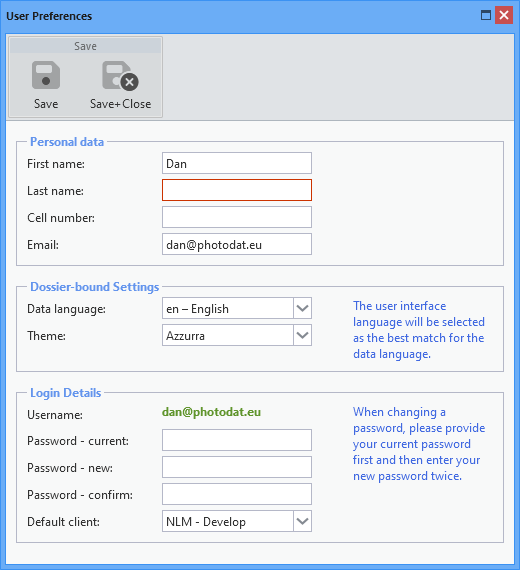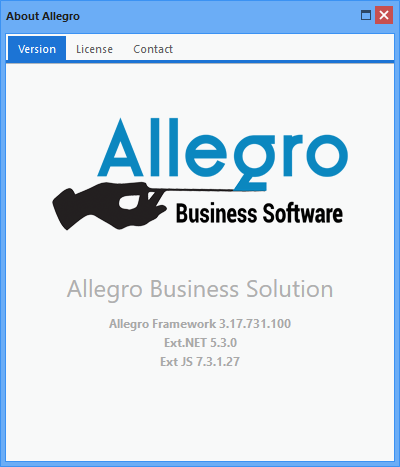Contains basic buttons for working in Allegro Framework. In the default layout, these are placed in three groups separated by a space.
An extended description of this panel can also be found in the separate manual for Allegro Framework - chapter System Toolbar.
Toolbar Buttons
Buttons can be dragged to move between groups or change their position within a group. The new arrangement is automatically saved in the user's profile, and after logging in again, the buttons are arranged according to the last layout change.
Client Switch

If the user has access to multiple databases (clients or dossiers), the button allows switching among them. The maximum number of possible clients is not limited and is determined only by the license purchased.
Clients can be used in the following typical cases:
•Test and live versions, which is the usual procedure when putting larger projects into operation.
•Subsidiaries of a parent company that wants to have access to all the data of its portfolio.
•Individual customer agendas that are managed by a third party (e.g. accountant's office, tax advisor, company physician, ...). The prerequisite is that all stakeholders work with Allegro applications. If this cannot be met, the built-in Allegro API can be used to communicate with third-party services. However, this is not served by the switch and similar solutions are always subject to analysis and subsequent implementation according to the specific needs of the customer.
By dragging to the favourites bar, the user can maintain a list of frequently used clients (they are then highlighted in the overall list). Dragging back the client is removed from the favourites.
A client change request is initiated by double-clicking a row or selecting a row and pressing Enter or clicking the Change Client button. The client change must first be confirmed. If open applications with unsaved changes are detected, the conflict must be resolved. Otherwise, all application tabs will be automatically closed and entire environment switched to the selected client.
For more information, see the separate manual - chapter Terminating Application.
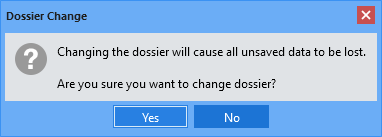
Confirmation of client change request
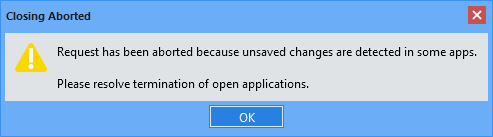
Conflict warning
If the user hides the system toolbar in the environment settings options, the client information in the status bar takes over the function of this button.
Accounting Periods Switch

If the Allegro user runs invoicing or accounting, this button is used to switch among accounting periods. These can be defined freely according to the legislation of the given country.
An accounting period change request is initiated by double-clicking a row or selecting a row and pressing Enter or clicking the Change Period button. The period change must first be confirmed. If open applications with unsaved changes are detected, the conflict must be resolved. Otherwise, all application tabs will be automatically closed and entire environment switched to the selected accounting period.
For more information, see the separate manual - chapter Terminating Application.
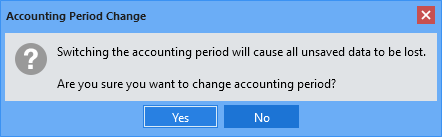
Confirmation of accounting period change request
If the user hides the system toolbar in the user settings, the accounting period information in the status bar takes over the function of this button.
Recent Applications
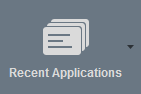
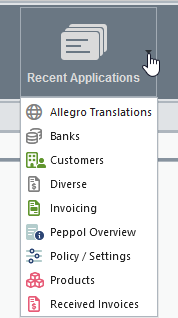
Recently launched applications
Allegro Framework records a history of the last applications that the user has run. These can then be relaunched from this list. After logging out or changing the client, the list is deleted.
The button can be removed from the toolbar by checking the Hide Recent Applications / Records option in the user settings.
Recent Data Records
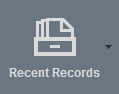
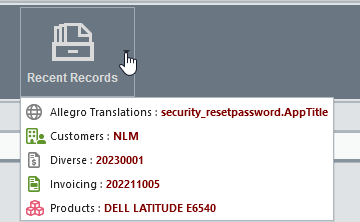
Naposledy spuštěné záznamy
Allegro Framework also registers the last records opened by the user. These can then be reopened from this list. After logging out or changing the client, the list is deleted.
The button can be removed from the toolbar by checking the Hide Recent Applications / Records option in the user settings.
User Preferences

Place that allows to change personal data, password or default data level language, from which the user interface language is derived. The environment appearance theme can also be set at this point. The saved language and theme are always valid for the current client. After logging in, the current client becomes the one selected from the list of user-assigned clients in the Default client entry.
Setting a different theme for each client can be used for visual emphasis when switching among them.
If the user hides the system toolbar in the settings, the user information in the status bar takes over the function of this button.
Help

Manual to Allegro Framework describing the user interface and how to work with the applications. Selecting Help opening mode in the user settings can determine whether to open it in the Allegro environment, in a new browser tab, or in a new browser window.
About

Version information with license listing and contact details.
Logout

Termination of work in Allegro Framework.
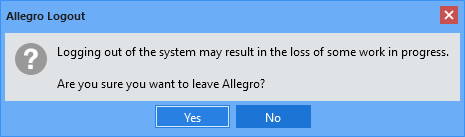
Confirmation of logout request
If the logout process detects applications that are still open, it tries to close them. If unsaved changes are detected for some, the request is cancelled and the conflict must be resolved. For more information, see the separate manual - chapter Terminating Application.
If the user hides the system toolbar in the settings (see below), a new button added to the status bar takes over the function of this toolbar button.
Toolbar Resizing

Resize the system toolbar. It serves as a toggle between large and small button icons.
Toolbar Configuration
A panel with a variety of user interface settings (including how to Help opening mode for Allegro Framework) opens when you click on the  icon located at the end of the status bar.
icon located at the end of the status bar.
From here, the Recent Applications and Recent Records buttons can be removed from the toolbar. If this option is enabled, the system does not record running applications and open records.
In the same setting, this toolbar can be completely hidden to increase the workspace for applications. In this case, the status bar acts as a toolbar and takes over the function of the system buttons.
All user interface settings are described in detail in a separate manual - chapter User Settings.
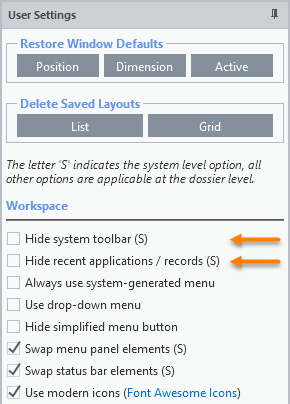
Configuring the system toolbar
(partial list)