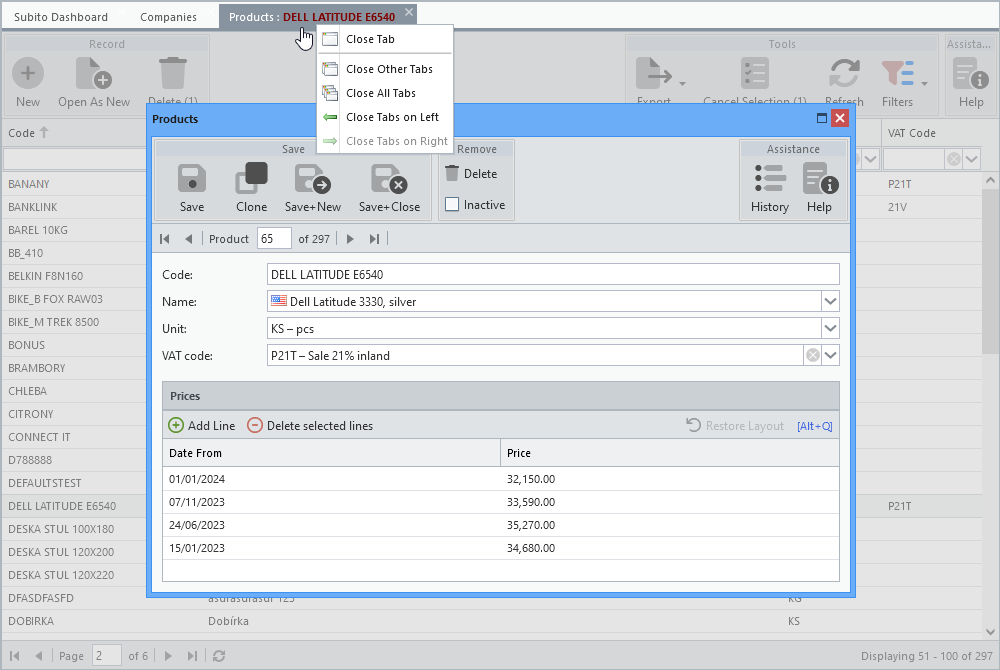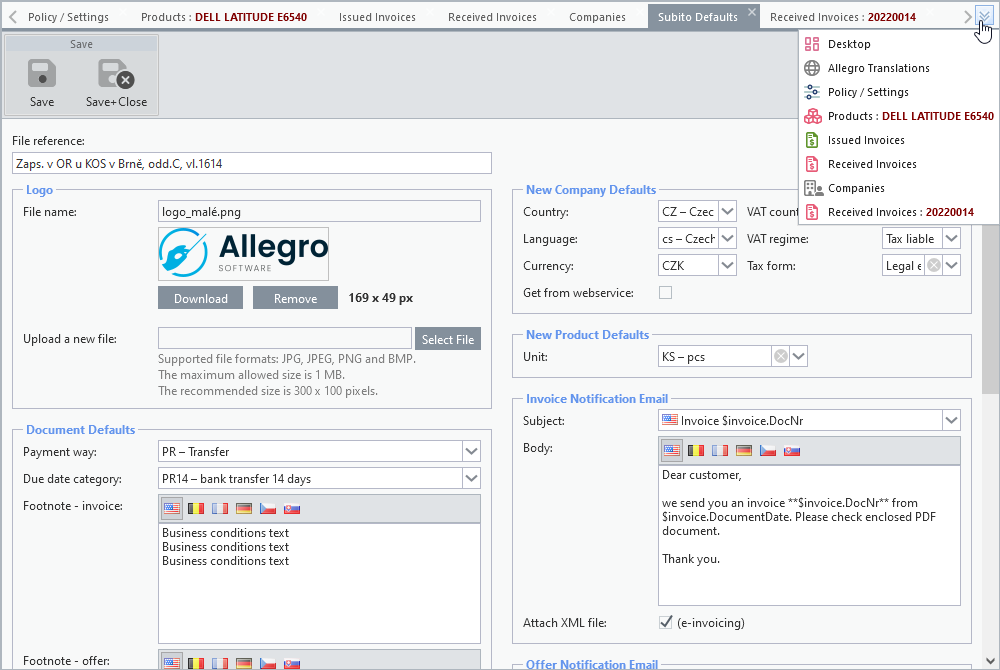Applications launched from the menu open in tabs. The order of the tabs can be changed by drag and drop. This change is not saved in the user profile.
You can move between tabs using keyboard shortcuts.
When you right-click on a tab, the context menu appears:
•Close Tab
•Close Other Tabs
•Close All Tabs
•Close Tabs on Left
•Close Tabs on Right
If more tabs are open than can be displayed, Allegro Framework generates arrows on the sides that can be used to move the tab bar left and right. It will also display a tab menu button that will offer the application names from all open tabs. You can then activate individual tabs from this menu. The name of the application on the currently active tab is not displayed in this list.
For some applications, their tabs are always placed in the first position from the left. This is the case, for example, for Desktop or help (e.g. this guide).