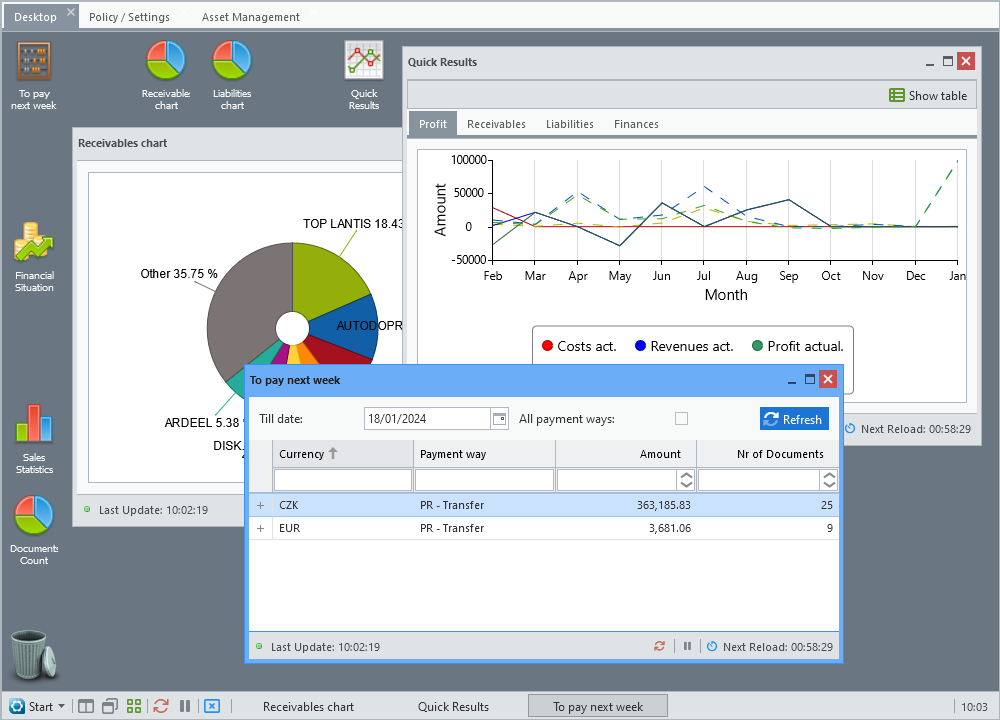It is a special workspace located in the Allegro Framework on the work area just like any other Allegro application and is used to run tasks specifically adapted for this Desktop. These are primarily overview applications, as that is what the Desktop was mainly designed for. All applications modified in this way are opened in a window.
Desktop always opens on the first tab and in the user settings you can specify whether it should be started automatically after logging into Allegro Framework.
When Desktop is loaded, the most recently launched applications are automatically opened in the state (location, size) they were in before Desktop has been closed.
Status Bar
A button to expand the list of available applications followed by toolbar icons is placed in the status bar. Behind them are the shortcut buttons for open windows.
|
A menu of applications modified to run on the Desktop. Most of the applications can also be launched directly from the main Allegro Framework menu. |
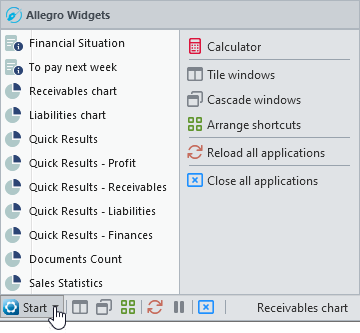
|
Tile arrangement of all open windows. |
|
Cascade arrangement of all open windows. |
|
The default arrangement of shortcut icons on the workspace. |
|
Refresh the contents of all open windows. |
|
Suspend (or restart) automatic refresh of the contents of all open windows. |
|
Close all open windows. |
Features
By clicking on the shortcut of running applications in the status bar, windows can be minimized and then restored in their original size and position. Of course, you can also minimize or maximize windows using the standard buttons located in the header of each window.
Drag and drop an item from the Start menu to the workspace creates a shortcut represented by an icon that can be moved to another position at any time according to the user's preferences. Applications can then be launched either from the Start menu or by clicking on these shortcuts. They can be removed from the desktop by dragging on the trash can icon.
The position and size of the windows, as well as the position of the icons, is always saved when changed and restored when you reopen Desktop.
Most of the Desktop windows has built-in automatic content updates at intervals proportional to the information provided. Frequently changing data has a built-in shorter interval (e.g. stock status), while consolidated reports have a longer interval.
The time of the last update is displayed in the bottom status bar of the application window, along with a countdown to the next one. There are also buttons for instantly updating the data and pausing (or restarting) the automatic refresh.
When reducing the size of the browser (shrinking the Desktop workspace), windows that are outside the visible area are automatically moved. Shortcut icons on the desktop are moved to a visible position only if the option Arrange shortcuts after resizing in user settings is checked.