The preferences panel opens with a button on the status bar and contains a variety of settings that can be used to customize the look and feel of applications and the entire Allegro Framework user interface.
The panel is hidden by clicking again on the button that displayed the settings or on the  pin icon in the header. Closure will also occur after saving the changes by pressing the Apply button.
pin icon in the header. Closure will also occur after saving the changes by pressing the Apply button.
Changes to the settings must always be saved, otherwise they will not be applied and the last saved values are loaded when the panel is opened again.
After hovering the mouse over individual options, a tooltip opens with a setting description.
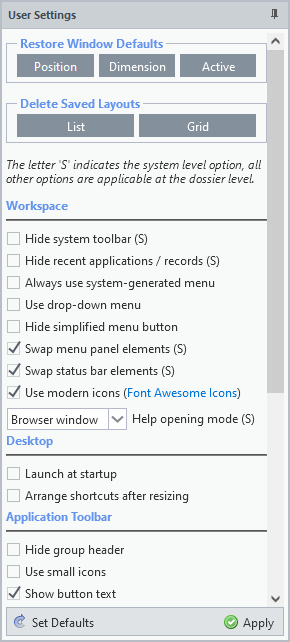 Options panel with tooltip |
 |
Restore Windows Defaults
Applications that open in windows have a default height and width and open in the centre of the work area. However, any change to the size or position of the window is automatically saved and the values are applied when the window is reopened. The following buttons allow to restore the default settings.
|
All saved positions are cleared and windows are opened again in the centre of the work area. |
|
All saved sizes are cleared and windows are opened again with default height and width. |
|
Reset the position and size of the active window to the default values. Thus, only the data stored for the currently visible window is cleared. |
Delete Saved Layouts
For lists and grids, layout saving may be required (see below), including filter settings for lists. The buttons in this group allow deletion of these records.
|
All layouts and filter settings saved for lists are deleted. |
|
All layouts saved for grids are deleted. |
Workspace
User interface settings. Options marked with "S" are valid in the entire system, others only in the current client.
Hide system toolbar (S)
Hide or show the system toolbar located at the top of the Allegro Framework. When this toolbar is hidden, the text information about the client, accounting period, user, and Allegro version in the status bar changes to buttons that partially act as the system toolbar.
Hide recent applications / records (S)
Hide or show buttons with a list the most recently launched applications and records. The buttons are part of the system toolbar, and the included drop-down list provides an overview of running applications and open records since logged in. Applications and records can be reopened directly from this menu.
Always use system-generated menu
The main application menu is located on the first tab of the menu panel labeled System. This can be built by the Allegro Framework administrator with the use of the configurator (description is not part of this manual) or by the system automatically based on a fixed structure that is part of the Allegro Framework source code. This option will always force the menu generated by the system even if the menu has been configured for the client environment according to the user needs.
Use drop-down menu
Use the drop-down menu instead of the tree menu. Instead of a tabbed menu panel for the system and user menus, a traditional drop-down list of applications appears below the status bar. It can be used for the main menu configured by the administrator or generated by the system, but the user and simplified menus are not supported in this mode.
Hide simplified menu button
Hide the option to switch the main menu to a simplified view. If the main menu is too large, Allegro can be supplied with two main menus - a full menu and a more simplified menu containing only a few frequently launched applications. If someone sees no benefit in this simplified menu, they can hide the toggle button, which is located on the menu panel below the search box.
Swap menu panel elements (S)
Possibility to swap menu panel elements when moving between left and right positions. The application menu can be moved by dragging it to the opposite side of the work area. This option will ensure that when the new position is taken, the position of the panel menu elements will be mirrored (collapse panel, collapse all, ...).
Swap status bar elements (S)
The ability to swap the position of the status bar buttons when moving the menu panel between left and right positions. This option ensures that the position of the status bar buttons (close all applications, calculator, user interface settings, ...) is mirrored when the new position is taken.
Use modern icons
Use modern icons (Font Awesome Icons) in the menu and on the application toolbar for list and form. This option switches between classic and modern icon styles. The change in user interface icons (e.g. in menus) will take effect after re-login.
Help opening mode (S)
The specification of the container in which the help will be opened. It can be open in an Allegro work area tab, a new browser tab, or a new browser window.
Desktop
Settings valid for Desktop.
Launch at startup
Start Desktop automatically after login. Desktop is a dedicated workspace designed to run applications customized for this environment. Applications open in this Desktop are registered by the system and when launching Desktop, they are displayed in the state they were in last time. The Desktop can also be opened at any time from the menu.
Arrange shortcuts after resizing
If the size of the Desktop changes (e.g. by changing browser size), realign the icons on the workspace. Desktop has its own menu from where applications can be dragged to the workspace. Shortcuts created in this way may get out of the visible area when the Desktop is resized. This option will ensure that the icons on the area are always accessible.
Application Toolbar
Settings for the list and form toolbar.
Hide group header
Option to hide group captions in the application toolbar. Buttons on the toolbar are sorted into groups according to their use, and this option hides the names of these groups.
Use small icons
Use small icons on the application toolbar. This option changes the size of the icons used on the toolbar from 32x32 to 16x16 pixels.
Show button text
Hide icon labels in the application toolbar. Along with the previous option, another way to increase the space for running applications.
Caption position
Location of icon labels on the application toolbar. Button text can be displayed at the top, right, bottom and left.
Apply applicable settings to custom toolbar
Also apply the application toolbar settings to the second toolbar row. Some applications may define an additional set of tools that are then offered on a separate toolbar located below the main tools. Some settings can be applied to both of these toolbars, and this option allows to do so.
Application
Settings valid for all Allegro applications. Options marked with "S" are valid in the entire system, others only in the current client.
List pagination
Setting the pagination type for lists. The vast majority of Allegro applications will first offer a list of all records saved so far, from which new records can then be created or existing ones edited. This option will allow to set the pagination method for these lists:
•None - retrieve all records without any paging
•Paged - based on the total number of records, the individual pages of the list are laid out and a toolbar is added to move between these pages
•Endless - without knowing the total number of records, these are loaded sequentially as required to display them
•Counted - similar to the previous one, but with knowledge of the total number of records, allowing more precise movement through the list
Default list sort
Set the default list order. The individual records of most Allegro applications contain code and description data, and this option focuses on those. It allows to specify whether the list will be sorted by the Code or Description column by default.
List - show tooltip on overflowing cells
Display tooltip on overflowing list fields. If the cell content in the list is longer than its width, the tooltip is displayed with the full text.
List - retain layout
Saving the component state for all lists. If enabled, the change in column widths along with their position and visibility is automatically saved to the database and applied whenever the list is reopened.
List - add filters into layout retain
Save filter settings for all lists. If enabled, in addition to the list layout, also column filter settings are automatically saved in the database and then activated each time the list is opened. This option is only available when saving the list layout is enabled.
Grid - show tooltip on overflowing cells
Display tooltip on overflowing grid fields. If the cell content in the grid is longer than its width, the tooltip is displayed with the full text.
Grid - retain layout (if allowed)
Saving the grid state in applications that allow it (by source code). If enabled, the column widths along with position and visibility are automatically saved to the database and used whenever an application with a grid that supports this option is opened.
Click mask to close modal window (S)
Close the window by clicking on the mask. If an application is open in a window, everything outside the window is disabled and overlaid by the mask. The window itself can be closed by default by clicking the cross in the upper right corner of the window or by pressing the Esc key. This option also allows to close the window by clicking on the mask.
Track active application in menu
Follow open applications in the system menu. When moving between tabs with open applications, the menu expands at the position from which the application was opened and the application itself is highlighted in the menu (the focus remains on the application). If the Alt-M/N keyboard shortcut is used to move between tabs, the menu item is highlighted and given focus, so that only the keyboard can be used to walk through the menu (i.e. the same behaviour as using the button to find the active application in the menu). If the application was opened from the simplified or user-defined menu, its first appearance in the system menu is localized. This feature is not available for drop-down menus.




