The list heading consists of the headers of each column. The arrow indicates the column according to which the list is sorted, and it is possible to sort according to several columns at the same time (see below).
By dragging the column header with mouse you can move it to another position, and by dragging the right edge of the column you can change its width.
You can switch between ascending and descending sort of a column by clicking on its header. By holding down the Ctrl key and clicking on the column header, you can change the sort on multiple columns at the same time, up to a maximum of three. The sort direction is indicated by an arrow next to the column header. In the picture above, the list is sorted by Journal in ascending order and within it by Document Number in descending order.
Hovering the mouse over a column header opens a tooltip with the full column title, which is useful for cases where the column is narrower than the length of its heading.
Hovering over the right edge of the column and clicking on the arrow that appears will open the column menu.
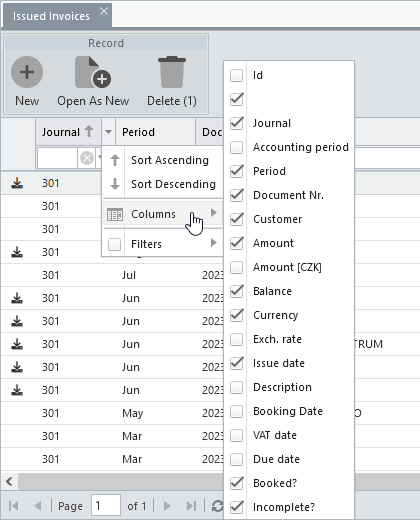
Local columns menu
From this menu it is possible to change the column sorting (as well as when clicking on the header), but above all to open the list of all columns and set their visibility - i.e. to include them in the list or remove them from the list. In addition to a filter line, which makes filtering the list more convenient and easier to use, there is also a column filter setting available from this menu. In some cases, however, this filtering ability may offer wider options for specifying selection conditions. For example, the column filtered by date is expanded here with the criteria "before the day", "after the day" or "on this day". Similarly for numbers.
If retain layout is checked in user settings, each column or filter modification listed above is registered by the state monitor and applied when the list is reopened (if no default filter configuration is saved, which is applied preferentially).
