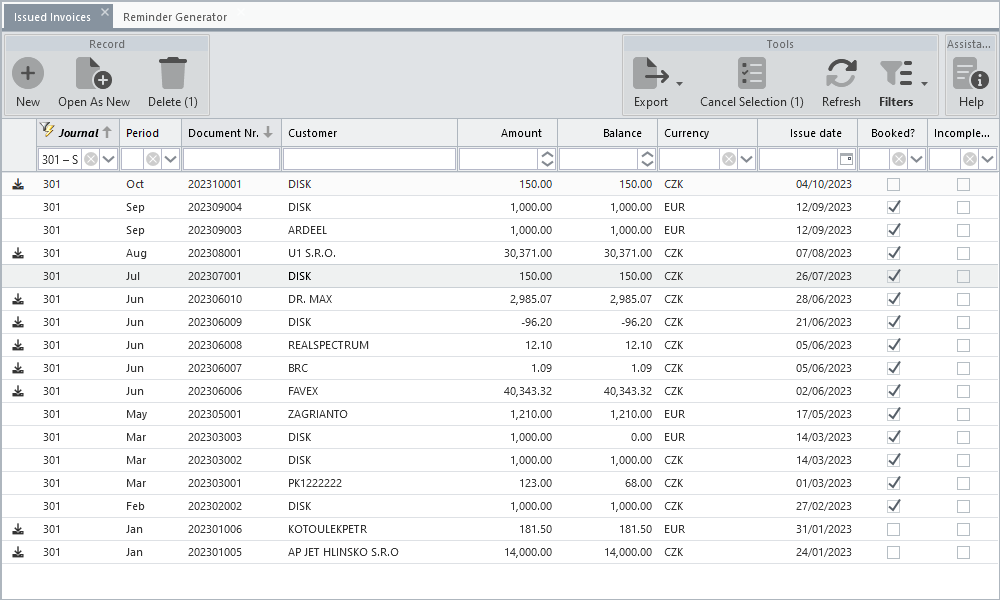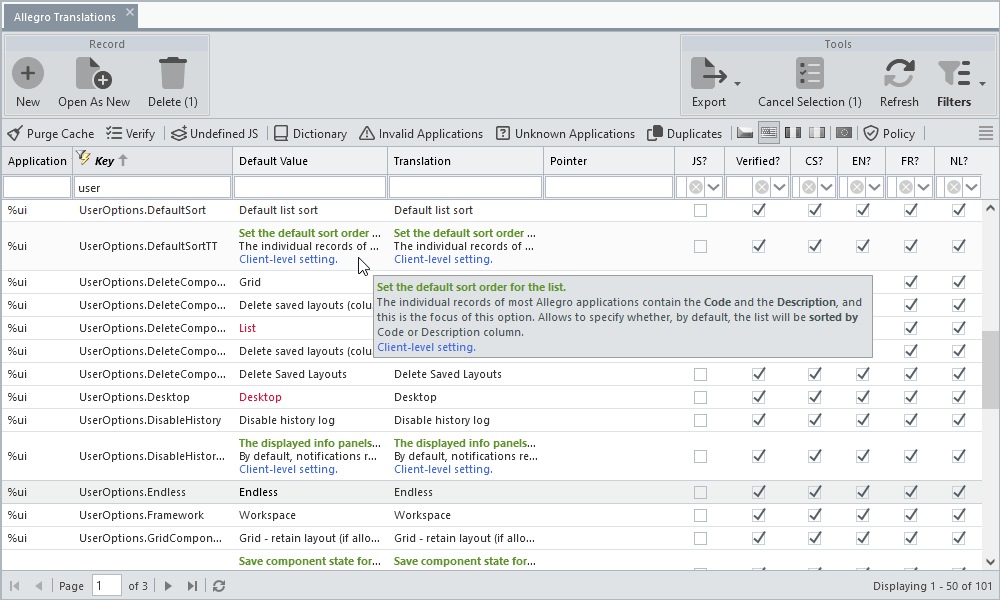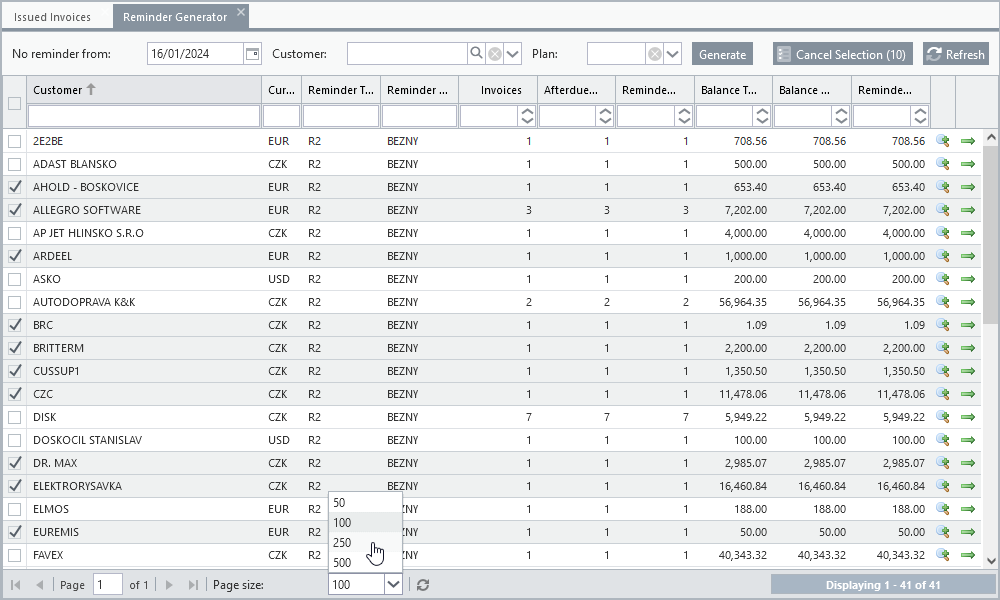The applications that create records in the database first offer a list of already saved data on a separate tab. After loading the list, the first row is always automatically selected, the arrow keys can be used to move between records, the Enter key or double-clicking the mouse can open the selected record in the form. If the form data is edited and then saved, the selected record is automatically updated in the list.
A typical list consists of a standardized toolbar, column header, filter line, and a list itself with rows of individual records.
Marking Rows
The keyboard shortcuts can be used either alone or in combination with the mouse to mark rows.
Modes to Retrieve a List From the Server
According to the way it is compiled and sent from the server to the browser, we distinguish paged, endless and counted lists. You can choose between them in the user settings and the selected type is then valid for all applications with a standard list.
Paged
Based on the total number of records, the individual pages of the list are laid out and a toolbar is added to the bottom of the list to move between them. The size of one page is defined at the system level and is usually set to 50 records. This means that each time a page is changed, the next (or, depending on the direction of movement, the previous) 50 records are retrieved from the server.
Endless
Without knowing the total number of records, these are loaded sequentially as required to display them. Only pages which have been requested by the list will be present. Retention of viewed pages after they have been scrolled out of view is configurable at the source code level. When the scroll bar moves down and reaches the end of the loaded records, another page is always loaded from the server, the size of which is defined at the system level and is usually set to 100 records. It follows that the size of the scroll bar is not a measure of the number of records available. Since the records not yet loaded are pulled from the server whenever the scroll bar reaches its lower bound, its size gradually decreases and it is not obvious when the end of the list will be reached. This type is optimized for list display speed, but this will only be apparent for a significant number of records.
Counted
It is similar to the previous one, but with knowledge of the total number of records, which allows more precise movement through the list. Before the first set of records is loaded, the total number of records is first determined, allowing the scroll bar to be scaled to match the number of records. Based on the position of the scroll bar, the corresponding page is calculated and - if not found in the browser cache - loaded from the server.
Unpaged (None)
This type of list has paging disabled and will load all available records directly. It is not suitable for applications with a large number of records.
For some applications, it is advisable to impose a paginated list with the possibility of setting the page size, regardless of the list type chosen by the user. These applications usually have a standard toolbar replaced by input fields for a narrower row filtering and buttons for line selection. They are usually used to select records for export or bulk processing, for example, depending on the nature of the records.
Saving Layout and Settings
The default configuration and settings of the list are determined by the application source code. However, the user can specify column filters and change their state values described in the list state monitoring (see below). All these changes can then be saved under a chosen name and reapplied to the list at any time. If the Default option is checked, the marked configuration is automatically applied each time the list is opened. This state is indicated by the colouring of the Filters button on the list toolbar.
Unlike state monitoring, which works autonomously in the background, this functionality is entirely in the hands of the user.
State Monitoring
Lists can be registered in a state monitoring process that records all changes made by the user to their settings and stores them for each individual application in a database.
The default state of each list is defined in the application source code and these are the following state quantities:
•column order
•column width
•column sorting
•column visibility
•column filters
If the option List - retain layout is checked in the user settings, every column modification (order, width, ...) is saved in the database and automatically applied when the list is opened again.
If the List - add filters to layout retain option is checked in the user settings (available only after checking the previous option), each filter change on individual columns is saved in the database and automatically applied when the list is reopened.
These options can be used to ensure that the last configuration of the list (columns state, filters) is automatically reapplied when the list is opened again. This is indicated by the bold caption of the Filters button on the list toolbar.
If none of the above mentioned options is enabled, changes to the list are not recorded and its reopening is again according to the configuration given by the application source code.
Automatic loading of the last list state is applied only if no default filter configuration is saved, which is applied preferentially and is indicated by a change in the colour of the Filters button icon on the list toolbar.
All saved list settings can be cleared in bulk in the user settings by clicking the List button located in the Delete Saved Layouts box.
The settings saved for the currently opened list can be cleared from the menu of the Filters button located on the list toolbar.
Other User Settings
Most Allegro applications store a code and description for each record and this information is then displayed in a list. By selecting the default sort order, you can specify whether to sort all lists with Code and Description columns in ascending order by code or description by default.
Some list cells may contain data longer than the default width of the column in which they are located. In these cases, the overflowing portion of text is replaced by three periods. The List - show tooltip on overflowing fields option in the user settings will ensure that a tooltip is generated for each such entry that contains the full text displayed on mouseover. However, building such a list is more time-consuming, and for extensive lists it is necessary to consider this option.