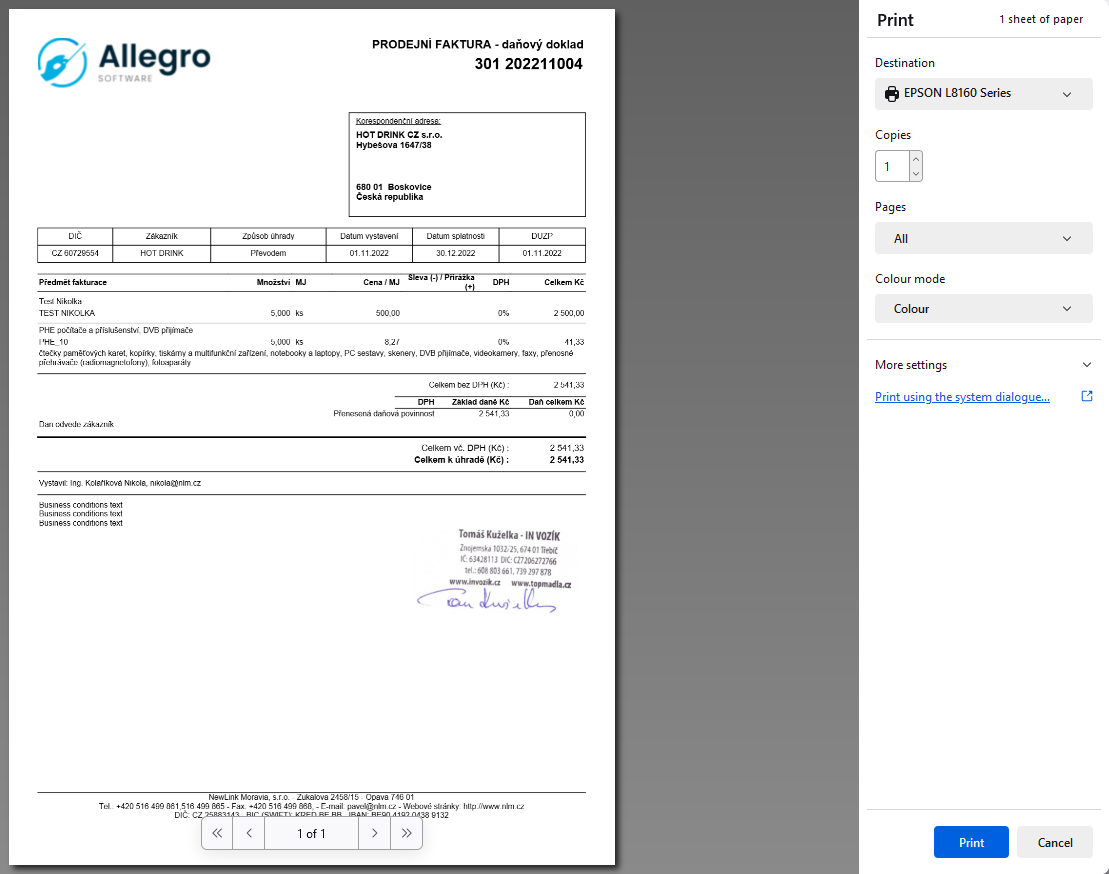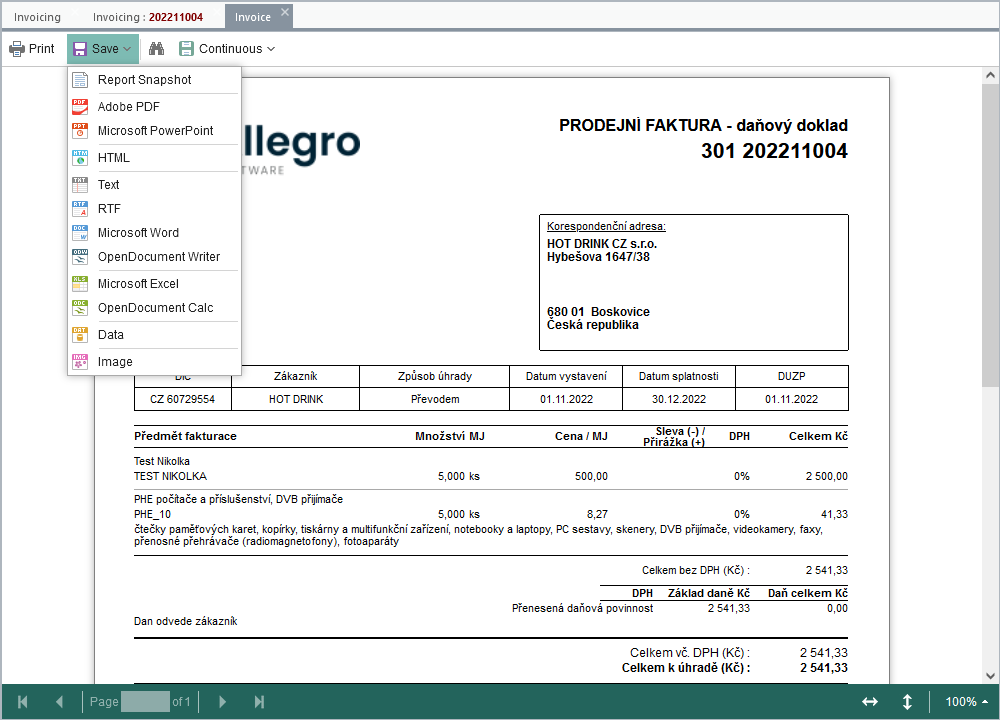A typical form toolbar contains buttons grouped into three groups whose order and location can be changed by dragging with the mouse. This change is not saved in the user profile and is only valid for the application until it is closed.
You can specify the appearance of the toolbar by selecting Use modern icons in user settings. This can also be customized using the settings for the application toolbar (icon size, caption position, ...).
Group Save

Keyboard shortcut F2 or Ctrl+S.
Save the record to the database and leave the form in the open state.

Create a copy of the displayed data to save a as new record.

Keyboard shortcut Shift+F2 or Ctrl+Shift+S.
Save the record to the database and prepare the form for the new record. Input fields are cleared or pre-populated with default values (current date, new document number, ...).

Keyboard shortcut Ctrl+F2.
Save the record to the database and close the form.
Group Remove

Permanently removes the loaded record from the database. The action needs to be confirmed.
Marking an inactive record. It is not deleted from the database, but it is hidden for all applications and components when creating a new record. For existing records, in the input fields referring to an inactive record, this is displayed as read-only value and cannot be re-entered.
By default, inactive records are not displayed in the application list either. To make them visible, you need to unhide the Inactive column and cancel the No criterion (or choose Yes to display only inactive records).
Returning to active records is done by displaying an inactive record in the list, opening its detail, unchecking the flag by clicking the Inactive button, and then saving the record.
However, not all applications support the ability to mark an inactive record. For documents or records with their own life-cycle, this functionality is suppressed.
Group Assistance

Open a summary of actions performed on the current record.
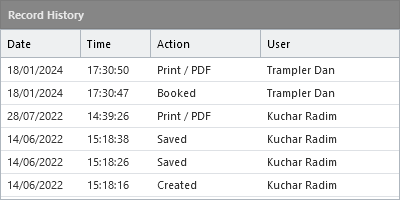
The following general actions are recorded:
•record creation |
•unconfirmation |
•record editing |
|
•record deletion |
•print report |
•deactivating record |
•print empty report |
•closing document |
•quote creation |
•posting |
•quote cancellation |
•posting cancellation |
•approval |
•confirmation |
•cancellation |
However, not all applications log the record history. It is mainly built-in for documents or applications managing database tables of sensitive content (companies, products, price lists, ...).

If a manual is found for the application, the Help button is included in the toolbar. Help is the same for both the form and the list and is displayed in a separate browser window when clicked.
Other Tools
Some applications can extend this toolbar with additional buttons as needed. Often these are for importing data, exporting a document to a selected format, or actions related to posting a document. Interesting options are offered by the Output group, which is available especially in applications creating various documents.
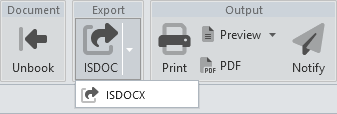
Generate a PDF file, download it to the computer and open the browser dialogue for printing in a separate tab (the course of action may vary depending on the web browser used).
Preview
Open a preview of the print file in a separate tab. The toolbar offers the option of direct printing (a dialogue opened in a new browser window), export to a variety of different formats, text search or pagination mode. The display of these options may vary depending on the web browser used.
Generate a PDF file and download it to your computer.
Notify
Open the form to generate and send an email message with an attached PDF file. The composition of the message subject and text is determined by user-defined templates for email communication (not covered in this guide). The generated content can be modified before sending.
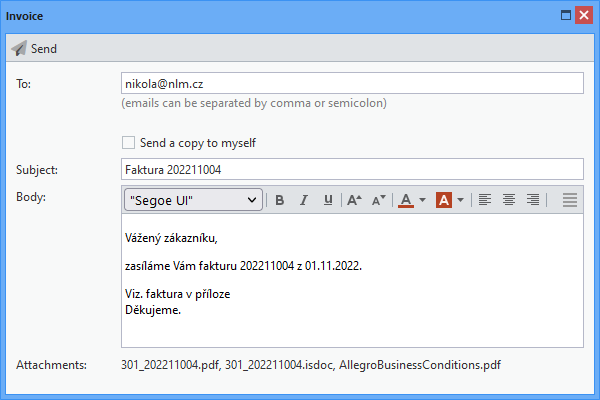
Note: message language is derived from the language set at the recipient