It displays information about the logged in user and offers some of the tools for working in Allegro Framework.
Information

In the left part can be seen information about the current client, accounting period, logged in user and Allegro Framework version.
If the user hides the system toolbar in the settings, this textual information changes to buttons for client switcher, accounting period switcher, user preferences and Allegro Framework version. At the same time, a logout button is added to the end of the status bar.
Status Bar Buttons
A set of buttons for working with applications or setting up the environment.
Announcements

Some applications or system processes may send various notifications or messages that slide down from the top of the browser as info-panels in a colour depending on the nature of the content. The history of these messages can then be viewed by clicking this button.
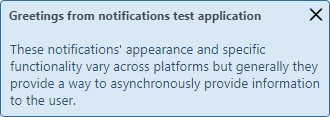
Notification sent to the user
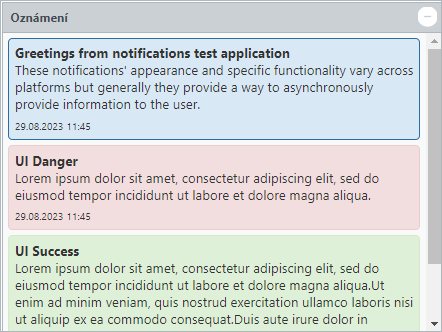
History of notifications received
After logging out or changing the client, the list is deleted. The same way when you click on the icon in the header.
Finding an Application in the Menu

Allows you to trace the active application in the menu. The found application is highlighted by a visual effect and the corresponding menu item gets the focus, so you can use the keyboard shortcuts valid for the menu. The behaviour of the tracker is different for tree and drop-down menus.
For the tree menu, the application in the currently opened tab is always tracked in the system menu. Therefore, if the user is currently working with a simplified or user-defined menu, the tracker switches the menu to the full menu on the System tab. This change is not saved, so the original menu selection is retained after logging out and logging back in.
If two of the same applications are opened but from a different menu location (for example, the Company application can be classified under the Accountancy and Business section), the menu position will only be respected if the application was opened from the system menu. If the application was opened from the simplified or user-defined menu, the first occurrence of the application found will always be marked in the system menu.
In the drop-down menu, the position of the application in the menu is always respected. If two identical applications are opened but from different menu locations, the position is always maintained.
If applications are opened from the tree menu and then the user switches to the drop-down menu and vice versa, the first occurrence of the application opened in this way is always found.
If the menu is filtered using the search field, the tracker only scans the displayed (filtered) applications.
Closing All Applications

Bulk termination of all open applications. If an application with unsaved changes is detected, the tab remains open and the conflict needs to be resolved.
Calculator

Open a simple calculator.
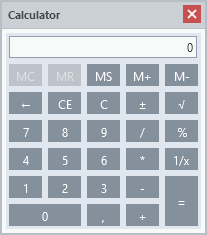
You can use the keyboard to enter numbers and numeric operations.
User Options

This will open a panel with a number of user settings.
Logout

Termination of work in Allegro Framework. This button takes over the function of a similar button located on the system toolbar and is only available if the user hides the system toolbar in the settings.
Command Fields
Running the Application by Code

The field is used to enter user-defined application code and is also accessible by the Alt+C keyboard shortcut.
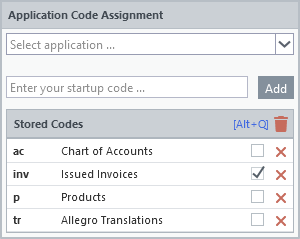
Application code assignment
The user can assign their own codes to the selected applications, which can then be used to launch them from this field. Applications are selected from a list according to their identifiers (see below).
Ticking one or more codes will ensure that the assigned application is launched immediately after Allegro Framework startup.
The overview of created codes can be closed by clicking outside the panel or using the Esc key.
Running the Application by Identifier

Applications can also be launched using a unique identifier assigned to the application by the programmer. The list can also be accessed using the Alt+I keyboard shortcut and can be filtered by the initial letters of the identifier.
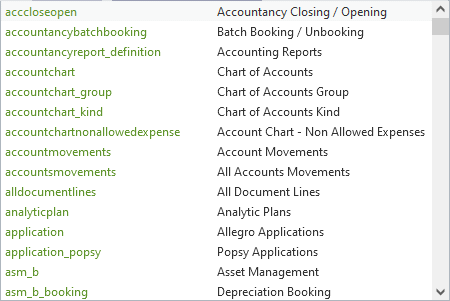
List of identifiers
The list of application identifiers can be closed by clicking outside the panel or using the Esc key.
