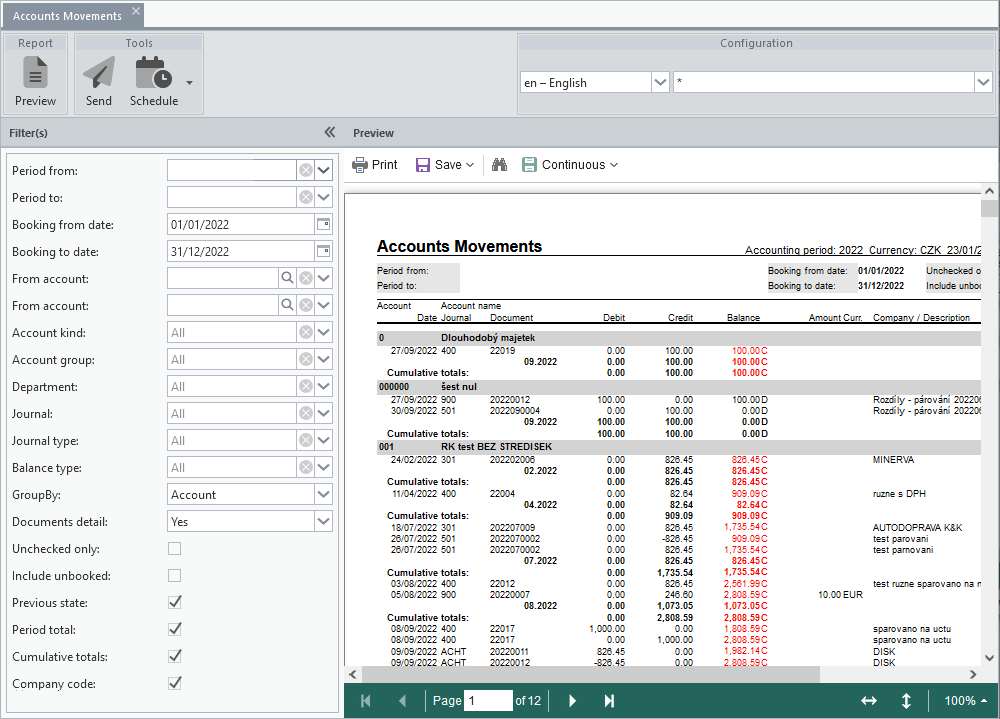The application for print tasks always consists of a panel allowing filtering of the data source (this can be hidden to the left edge) and a panel for previewing the generated report. The report toolbar then provides tools for actions associated with the print task, and also the preview panel has its own toolbar.
If the print definition contains mandatory inputs and these are not filled in, the Preview, Send, or Schedule tools cannot be used.
Group Report

Generate a report preview according to the specified print definition.
Group Tools

Generate a print report and send it as an attachment to selected e-mail addresses. The text of the report is defined in the translation module under the message_msg_report.DefaultBody key and it can be edited as needed in the form before sending.
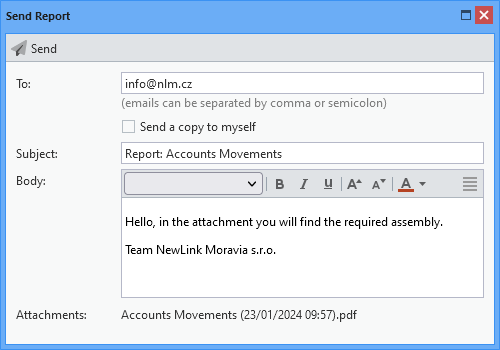
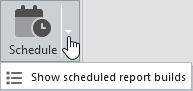
Schedule a print job to run for a specific time at which Allegro Framework generates a report and sends it to the specified e-mail addresses. There is also a list of scheduled jobs available with the option to cancel them.
The definition of automated runtime is in Cron format, which is a standard tool used to schedule commands for automatic execution at specific intervals, in this case to run print jobs periodically and repeatedly.
You can read more about this tool here. Examples of different scheduling schemes can be seen here or here.
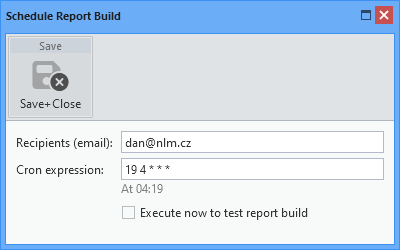
Definition of print plan
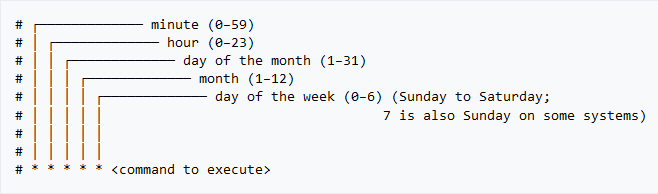
Syntax for defining a schedule
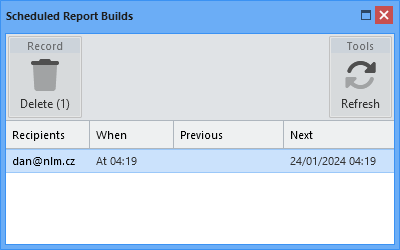
List of scheduled tasks
Group Configuration

Select the printing language and template according to which the report will be generated. Multiple templates can be created for each print task that share the same data but differ in visual presentation. Templates are a fixed part of the print report and cannot be defined and created by the user. However, specific templates can be implemented upon request.
Preview Panel Tools
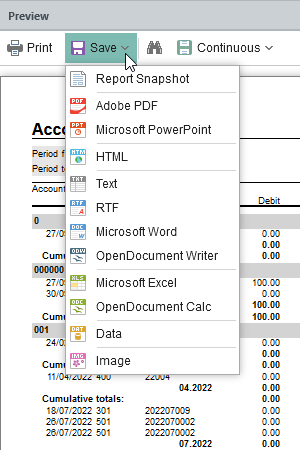
In addition to the print option (standard printer selection dialogue), the ability to search for text in the report and set the pagination method (single page, continuous, multiple pages), there are also many options available to save the report in different data formats.