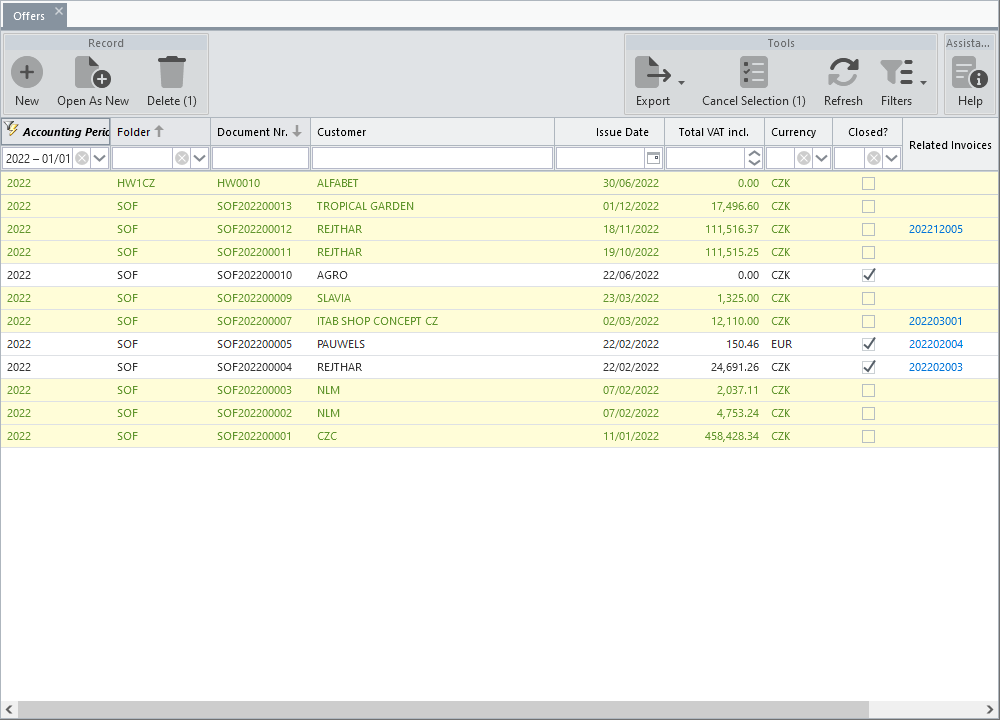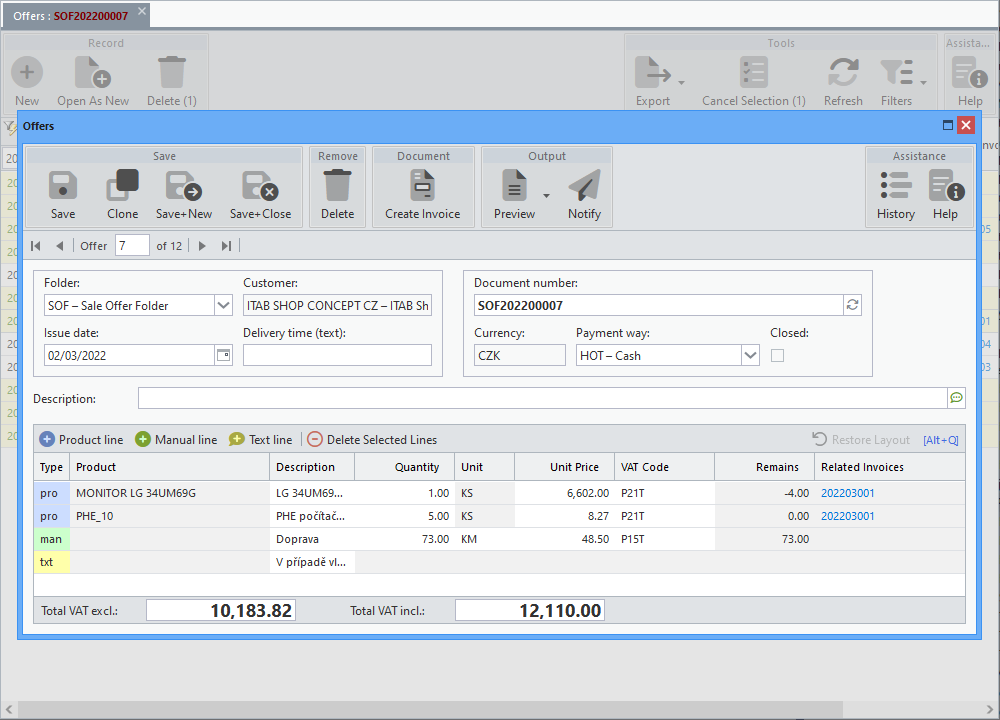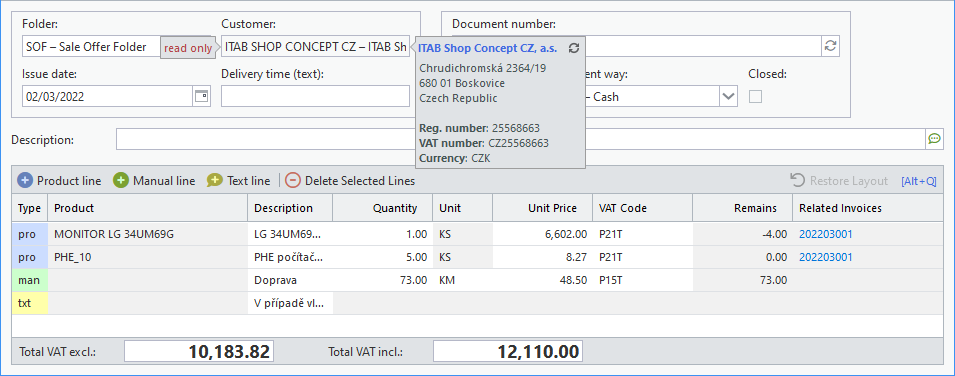An application for issuing business quotes that can then be easily transferred to invoicing. After launching from the menu, a list of offers registered in the selected accounting period is first displayed, the lines of pending documents are highlighted in colour.
If the offer was created in another accounting period, is closed or has an invoice linked to it, the Customer field can no longer be changed.
After closing the offer, the record is read-only and no data can be edited.
In case that the offer falls into a different accounting period than the one selected, it is possible to change only some data (e.g. description or document number).
New Offer
When a new offer is opened, the default Folder (the list of options is fixed and cannot be extended or edited) and Issue date are automatically pre-filled. In the case that working accounting period is other than the current one, this is equal to the last day of the year of the period set by the user. Otherwise, the current date (today) is filled in.
Furthermore, the new offer is assigned a Document number in a continuous numeric series. In case of a possible conflict with an already existing number (an offer with this number has already been saved on another form or by someone else), a new number can be generated using the  button. At the same time, the data for Currency and Payment way is loaded according to the Subito settings. Since only one currency can be invoiced in Subito, the Currency input field is read-only.
button. At the same time, the data for Currency and Payment way is loaded according to the Subito settings. Since only one currency can be invoiced in Subito, the Currency input field is read-only.
A record cannot be saved unless at least one line has been appended to the offer.
Other Input Data
By checking the Closed option, the offer is considered closed or not accepted and an invoice cannot be created from it, and the lines are not even offered for loading into the invoice.
A Description can also be added, but it is internal and is not transferred to the offer printout. By clicking on the  icon you can insert text saved for sharing and reuse (more about this component in a separate manual - chapter Components).
icon you can insert text saved for sharing and reuse (more about this component in a separate manual - chapter Components).
After opening the form for a new price quote, the cursor is automatically set to the Customer input field. The down arrow will offer a list of them, by entering any string of characters, all customers whose initial letters of the code or description match the entry are automatically searched and listed. Use the up and down arrows to scroll through the list, and confirm with the Enter key to enter the selected customer in the input field. The Esc key closes the list.
The customer input component also offers additional options:
|
Creation of a new customer. This will open the form to insert a new record. After saving it, it will be automatically added to the list and filled in the input field. |
|
Editing the selected customer. The form with the loaded record will open. If a change to the values displayed in the customer list is saved, it is automatically updated into the input field. |
|
Advanced search. A window opens with the possibility to filter customers by code, name, address, VAT number and many other data. After clicking on the listing line, the selected customer is entered in the input field. |
Offer Lines
After filling in the document header, you can proceed to add the item lines. These can be of three types:
Product |
Selection of a product from the list of registered records, after which the values for Description, Unit, Unit Price and VAT Code are automatically loaded (the last two only if the these data are defined for the product). The cursor moves to the Quantity entry, where the value 1 is pre-filled. All data loaded in this way, except for the measure unit, can be changed by double-clicking on the given field. In addition, the component offers the same options as described above for the Customer input field. |
Manual |
If for any reason the item is not registered in the product database and therefore the product line cannot be used, this is an option to manually enter all values on the line (except for the product code). A Description can also be inserted from predefined texts in the same way as described above (icon |
Text |
An opportunity to insert any additional information, message or visual separator (e.g. underscore). |
If the offer is fully or partially covered by one or more invoices (from the offer application by clicking the Create Invoice button or from the invoice by inserting item lines from the offer), their list is shown in the Related Invoices column. By clicking on the document number, the detail of the related invoice opens in a separate tab.
You can move individual offer lines with the mouse to change their order. The price summary of the offer is displayed in the bottom bar.
If the width of the columns in the line table is changed or they are moved to another position, the Restore Layout button becomes available, which can be used to return the table to its original arrangement.
The Alt-Q keyboard shortcut transfers control from the document header to the line table. The arrow keys can then be used to select the required row and column and the Enter key to start editing. Pressing Enter again confirms the change and Esc cancels it.
Toolbar
The standard tools are complemented by buttons included in the Document and Output group. For more information about the standard toolbar, see the separate manual - chapter Toolbar.

The button is available after saving the offer and enables the creation of an invoice based on the open document. The document header is automatically transferred to it, and the product lines and text lines that have not yet been paired with any invoice are loaded. If it is not a partial invoicing, then no further editing is required and the invoice is ready to be sent after saving.

A preview of the generated PDF file opens in a separate tab with the option of printing, saving in various formats or searching. Information about the owner is printed in the document header by default, but the local button menu allows to move the printing of this information to the footer.

Open the window for sending the offer by email. The text is generated based on the definition in the customer's language in Subito defaults. Attached is a PDF file with the offer and also the terms and conditions, again according to the specification in default settings.
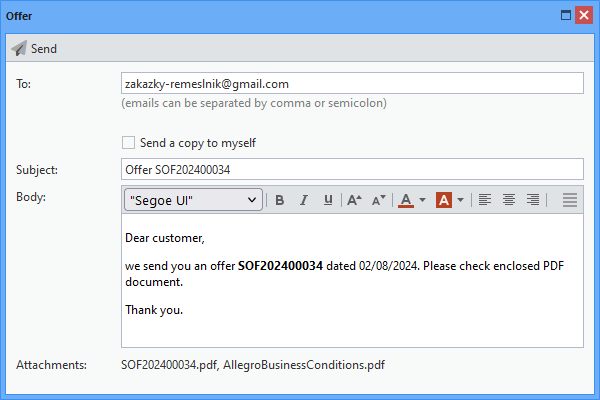
Sending an offer by email